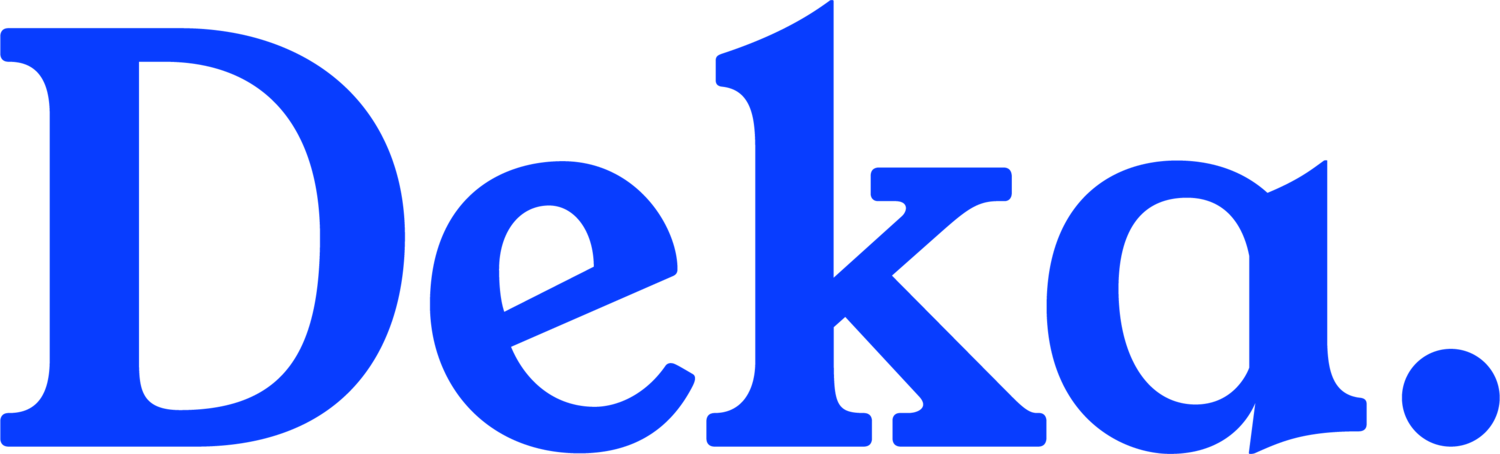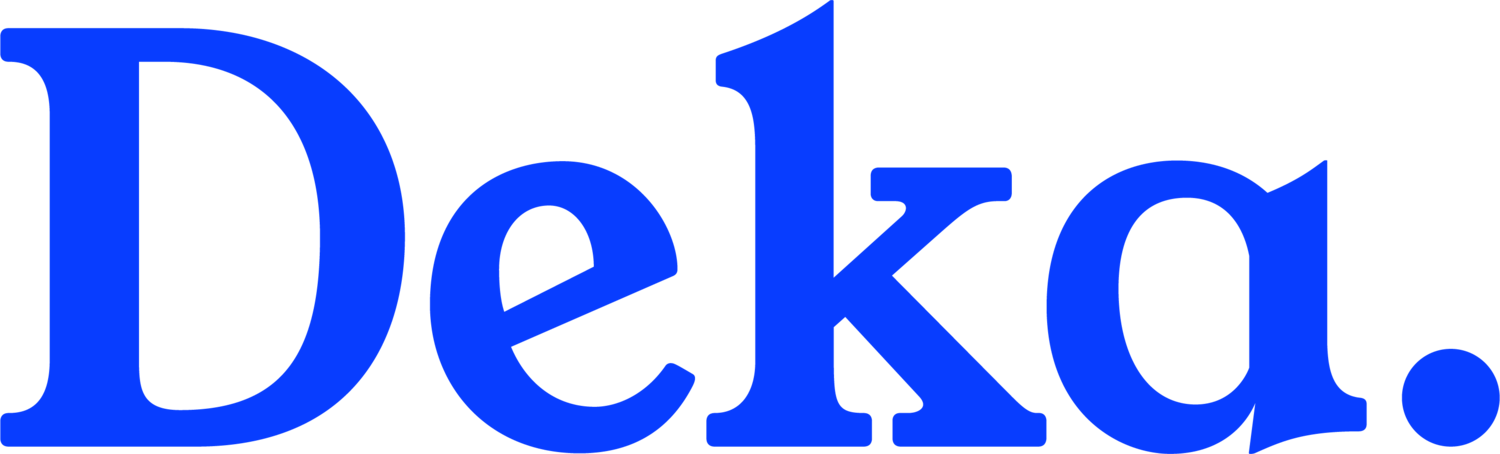Facebook Streaming 101
The Basics of Broadcasting Your Church Sevices on Facebook
Are you looking to broadcast your church’s Sunday worship service on Facebook? Maybe you are wondering what options are out there for doing a live stream and want to know if Facebook is a viable option for your church. You will find this blog helpful if you want to know the basics of putting your church’s service on Facebook.
7 Things You Need to Know Before Streaming on Facebook
Get Familiar with Facebook Live
Facebook Live lets you livestream your church services on Facebook. People can watch from a phone, computer, or TV. The great part about using Facebook for your church’s streaming service is the interaction that can be created during a broadcast. This will help you reach people with your church service you would not be able to reach elsewhere. Views can react, share, comment, and engage with other interactive features that will broaden your audience.
You Need a Facebook Page for Your Church
You need a Facebook Page for your church to best use all of the features available to you for livestreaming on the social media platform. You can go live with a personal account, but there are several drawbacks to that. A Page is where you can put up regular updates, and it can become a hub for your church on the social media platform.
According to the Meta website Livestreams to Pages have the following features which are not available for event livestreams:
The ability to crosspost to other pages. You can only crosspost live broadcasts from a page.
The ability to access detailed insights in Creator Studio.
Decide If You Want to Go Live From Your Phone Or Not
Before you broadcast your stream, you must decide if you want to go live or schedule your broadcast in advance. Here are some tips for both.
If You Want to Go Live From a Phone
Navigate to your Church Page using the Facebook App. This is where you want to publish your live stream. Then follow these steps:
Tap the Live button at the bottom of the post composer.
Add a description to your video. You can also tag friends, check in to a location, and add a feeling or activity.
Tap Start Live Video.
Tap Finish when you want to end your broadcast.
If You want to Use a Camera
Use a separate camera and streaming software to go live if you want the highest level of audio and video quality. To do this, you will need access to extra equipment like a computer, a camera, a microphone, and streaming software to help you broadcast. You can find out more about streaming software here.
Schedule Your Livestream
You can schedule your live stream up to a week in advance if you use a connected camera and encoder. Meta recommends scheduling live broadcasts to make your audience aware of upcoming broadcasts and connect when your stream begins more easily.
Know About Automatic Posts
Two posts are automatically created when you schedule a live broadcast.
The first is an announcement post. This is published on your Page. It lets your followers know there is an upcoming broadcast from your church. A church member can click “Get Reminder” to receive a one-time reminder notification shortly before the cast begins.
The second automatic post is the Live broadcast post: A post containing your live stream is automatically published at the scheduled time of your broadcast. Those who expressed interest in the announcement post will get a notification directing them to the broadcast.
Promote Your Church’s Livestream
Share your live stream on your Page and encourage church members to invite others to watch online by sharing to their profiles as well.
You can embed your Livestream to your church’s website if you like. Provide an option for people to click a link to watch on Facebook if they prefer that option.
Deka Can Help
There are many ways to take your digital broadcast to the next level and improve your online digital presence. This post is meant to help you get started with Facebook Live. If you would like more detailed help tailored specifically to you, then use this <link> to schedule a free coaching session with one of our Deka experts.